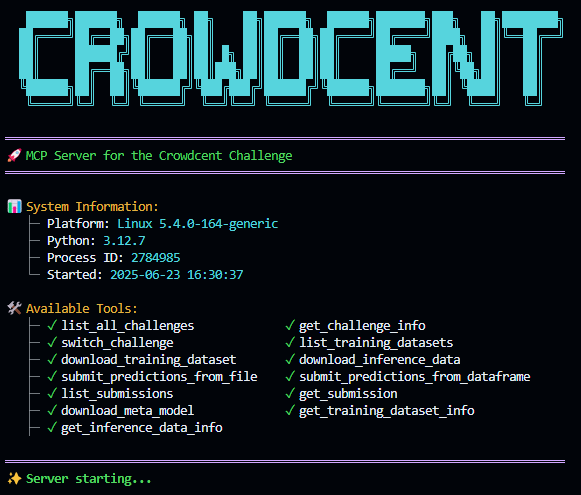Using AI Agents
CrowdCent provides a Model Context Protocol (MCP) server that enables direct interaction with the CrowdCent Challenge API from AI agents and assistants like Cursor or Claude Desktop. This allows you to use natural language to perform challenge-related-tasks such as downloading data, training models, and submitting predictions.
The MCP server is a separate, open-source project.
- Repository: crowdcent/crowdcent-mcp
Example Prompts
Once the server is running and your agent is configured, you can use natural language prompts.
Example Prompts:
Installation
-
Clone the server repository:
-
Install dependencies: The project uses
uvfor package management.
Configuration
API Key
The MCP server requires your CrowdCent API key.
- Create a
.envfile in thecrowdcent-mcpdirectory. - Add your key to the file:
You can get an API key from your CrowdCent Account Page.
Agent Setup
You'll need to point your AI agent to the local MCP server.
To integrate the MCP server with Cursor:
- Open your Cursor settings (
~/.cursor/mcp.jsonor through the UI). -
Add the following server configuration:
For Claude Desktop, add the following to your configuration file:
- macOS:
~/Library/Application Support/Claude/claude_desktop_config.json - Windows:
%APPDATA%\Claude\claude_desktop_config.json - Linux:
~/.config/Claude/claude_desktop_config.json
Use Absolute Paths
In all configurations, replace /path/to/your/uv and /path/to/crowdcent-mcp with the absolute paths on your system. For example, uv is often located at ~/.cargo/bin/uv.
For detailed troubleshooting, please refer to the crowdcent-mcp repository.